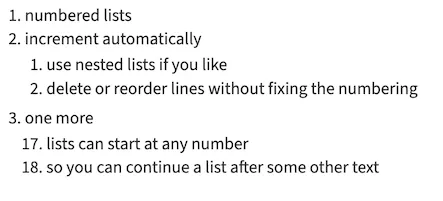Numbered lists
Zulip supports Markdown formatting for numbered lists.
You can create numbered lists by putting a number followed by a . at the start
of each line. Lists are numbered automatically, so you can reorder list items
while editing your message without having to update the numbers. Add two spaces
before the number to create a nested list.
Create a numbered list
Section titled “Create a numbered list”- Open the compose box.
- (optional) Select the text you want to format.
- Click the Numbered list () icon at the bottom of the compose box to insert list formatting.
- Press Enter to automatically add a new number to the list.
- When your list is done, press Enter a second time to remove the number.
- Open the compose box.
- Type a number followed by a
.and some text to start a numbered list. - Press Enter to automatically add a new number to the list.
- When your list is done, press Enter a second time to remove the number.
Examples
Section titled “Examples”What you type
1. numbered lists1. increment automatically 1. use nested lists if you like 3. delete or reorder lines without fixing the numbering1. one more 17. lists can start at any number 18. so you can continue a list after some other textWhat it looks like